Select Your Bank
NAB Bank
How to export a csv file
NAB Online Banking online banking allows users to export your bank transactions in a variety of file formats.
Step 1 : Log into NAB Online Banking

Step 2 : Click on the Bank Account number whose transactions you want to export
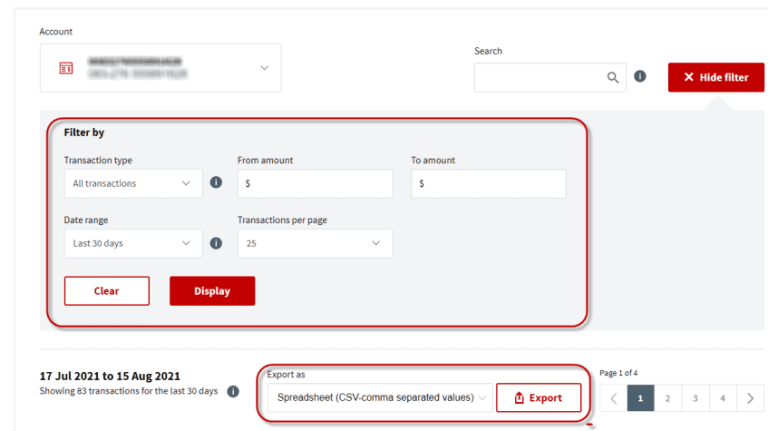
Step 3 : Click on [Show Filter] and use the Date range filter to select the transaction period you wish to export.
Step 4 : From Export As select either: Spreadsheet (CSV-comma separated values)
Step 5 : Click on [Export] >The transaction file is exported to your Download folder
ANZ Bank
How to export a csv file
ANZ Online Banking allows users to export your bank transactions in a variety of file formats.
Export the csv/qif file
Step 1 : Log into ANZ Online Banking
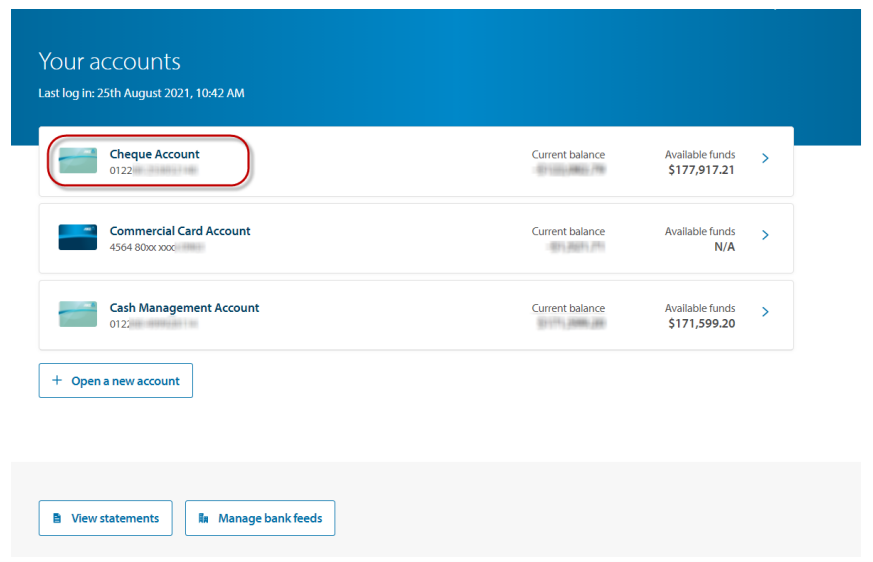
Step 2 : Select the Bank Account whose transactions you wish to export.
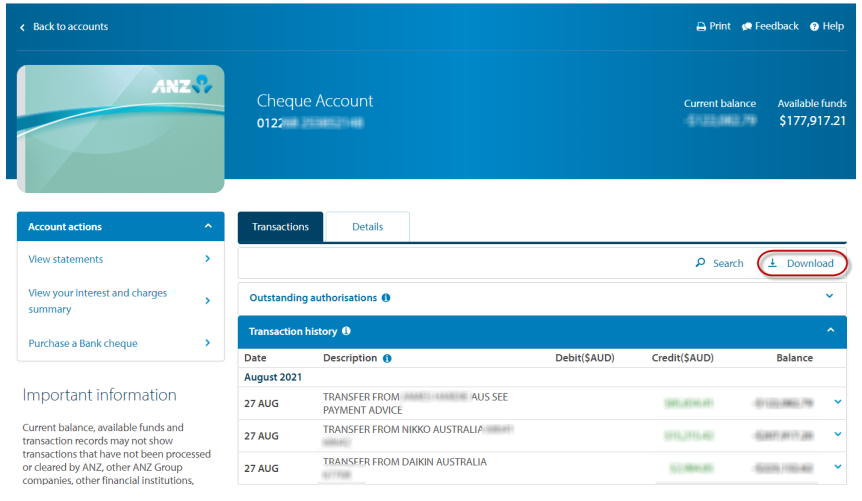
Step 3 : Click on Download
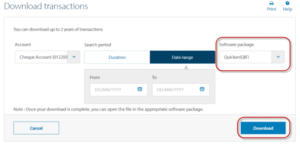
Step 4 : Select the following details:
1.Account > Select the Bank Account whose transactions you want to download
2. Search period > Select: Date Range
3. Software package > Select: Microsoft Excel(CSV)
Step 5 : Type the transactions’ from and to dates
Step 6 : Click on [Download] : The export file downloads to your download folder
CBA Bank
How to export a csv file
CBA Online Banking allows users to export your bank transactions in a variety of file formats.
Export the csv file
Step 1 : Log into CBA Netbank Online Banking
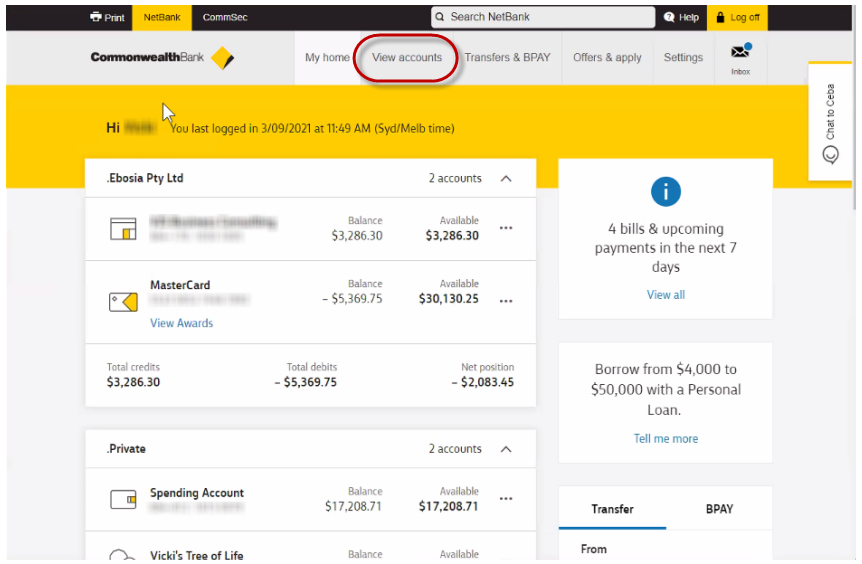
Step 2 : Click on [View Accounts] > Transactions
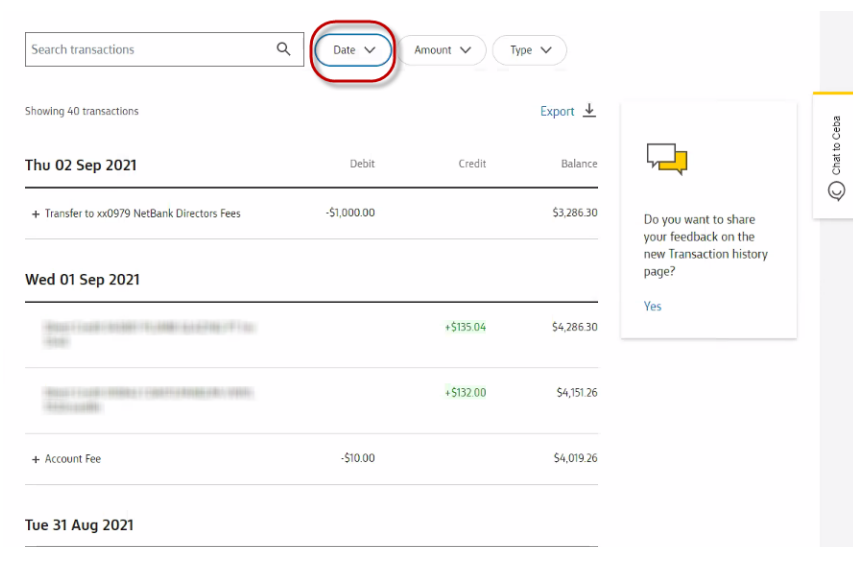
Step 3 : 3. Click on [Dates] and select the period of the transactions you want to export
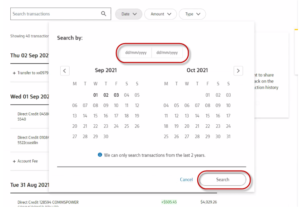
Step 4 : Click on [Search]
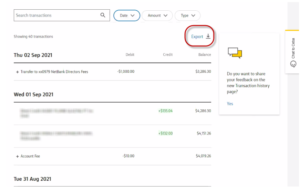
Step 5 : 5. Click on Export
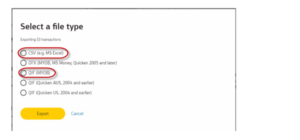
Step 6 : Select CSV and click on [Export] : The csv file downloads into your Download folder
Westpac Bank
How to export a csv file
Westpac Online Banking online banking allows users to export your bank transactions in a variety of file formats
Export the csv file
Step 1 : Log into Westpac Online Banking
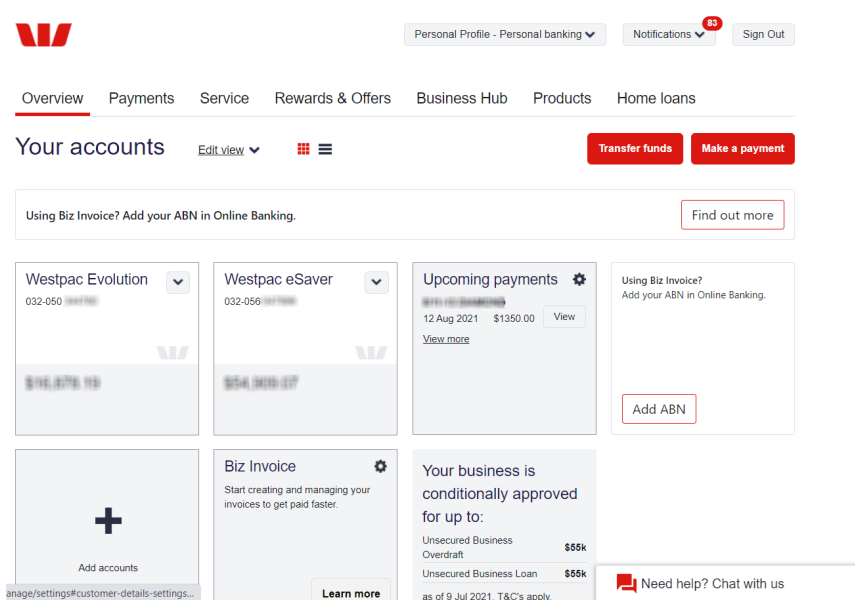
Step 2 : Click on the Bank Account whose transactions you wish to export
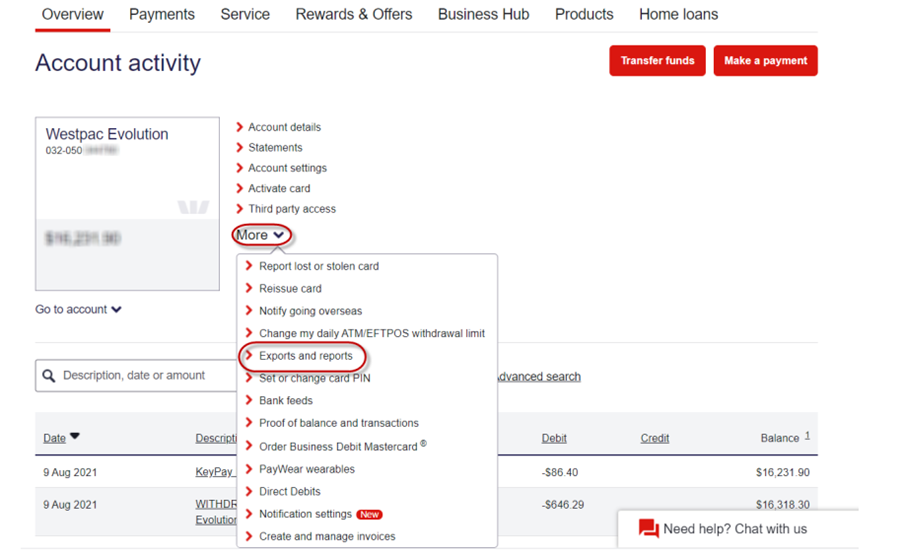
Step 3 : Click on More > Exports and reports
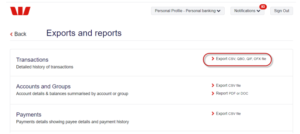
The Exports and Reports Screen opens
Step 4 : Click on Export CSV
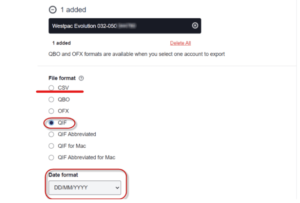
Step 5 Select/Enter the following details:
1. Accounts > Select the Bank Account whose transactions you wish to export
2. File format > Select CSV
3. Date format > Select: DD/MM/YYYY
Step 6 : Click on [Export] : The transaction file is exported to your Download folder
American Express
How to export a csv file
American Express Customer Portal allows users to export their bank transactions in a variety of file formats.
Export the csv file
Step 1 : Log into the American Express Customer Portal
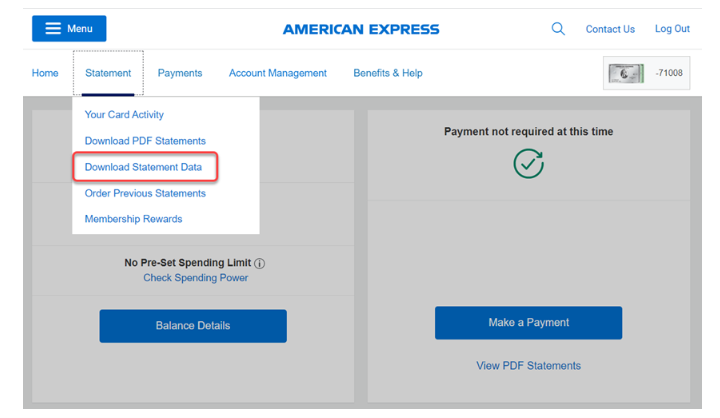
Step 2 :2. Click on [Statement] > Download Statement Data
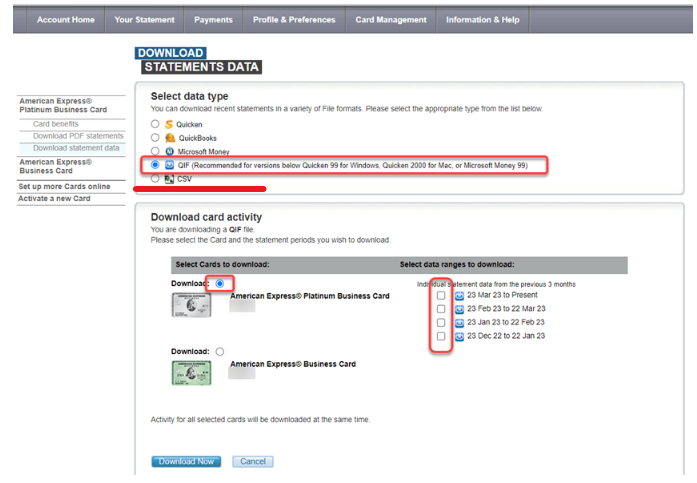
Step 3 : Click on More > Exports and reports
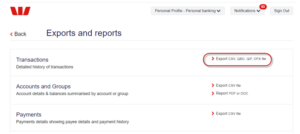
The Exports and Reports Screen opens
Step 4 : Select the following options
- Select data type > Select CSV
- Select Cards to download > Select the card whose transactions you wish to export
- Select data ranges to download > Select one or more data ranges
Step 4 : Click on [Download Now] : The data is exported as csv file and downloaded into your local Download folder
St George Bank
How to export a csv file
St George Business banking allows users to export their bank transactions in a variety of file formats
Export the csv file
Step 1 : Log into St George Business Banking
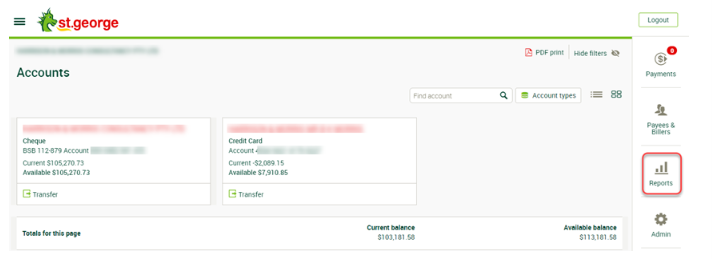
Step 2 : Click on [Reports]
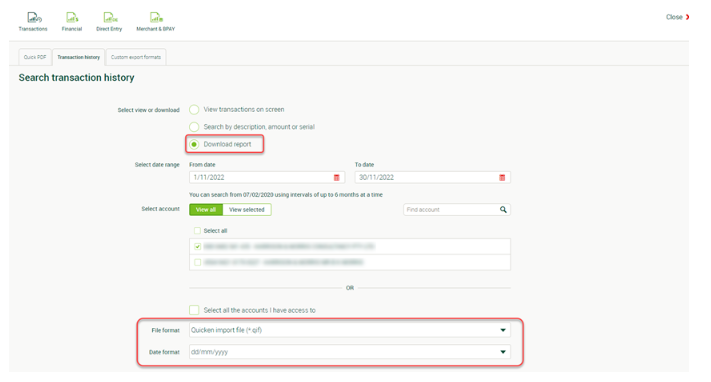
Step 3 : 2. Click on [Reports]
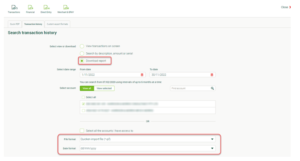
Step 4 : Select the [Transaction history] Tab
Step 5 : Select/Enter the following details
- Select view or Download > Select: Download report
- Select date range > type the transaction (from/to) period
- Select account > Select the Bank Account
- File format > Select csv File
- Date format > Select dd/mm/yyyy
Step 6 : Click on [Download Report]

